Now that you've created a Facebook page for your business or community, you need to tell your close ones about your page, asking them to like your page, so that they can see your page posts on their feeds on homepage. This can be done by just sharing your page or inviting them to visit your page.
Facebook page management is now much easier in comparison to the previous versions, where page owners had to drive through a plethora of links and pages just to land on his/her desired page.
Let us take this page for example, If you're the author, then you'll probably see a menu containing several button on the top right corner of your page.
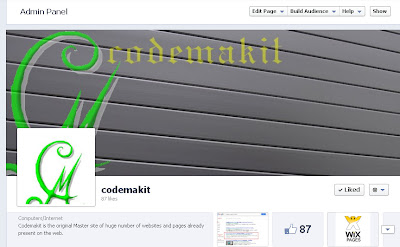
Click the 'Build Audience' tab and click on 'Share page' button.
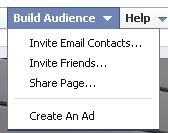
You'll be presented with a list of your friends, who have liked or not liked your page,
the people who've liked will be visibly highlighted. Now you just have to click on the highlighted ones.
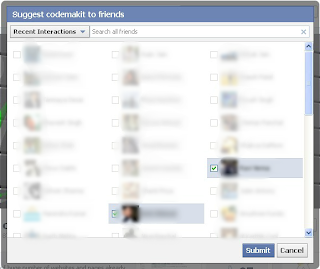
Click on submit and invitations will be sent to your selected friends to visit and like your page by Facebook servers.
This is How you

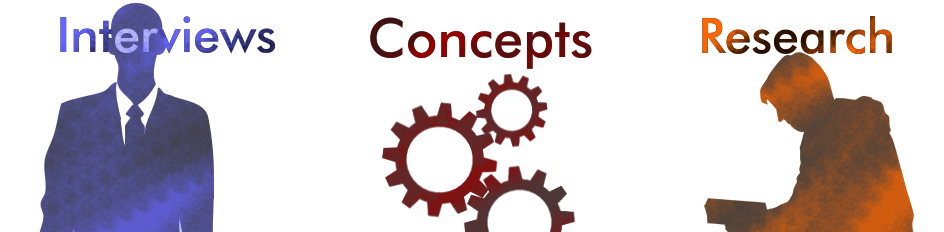







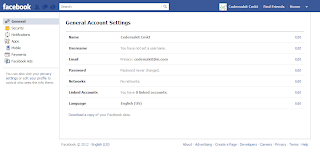
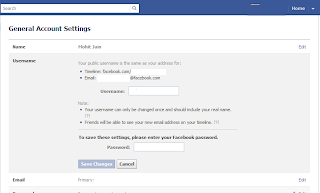



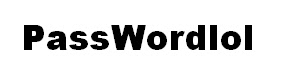


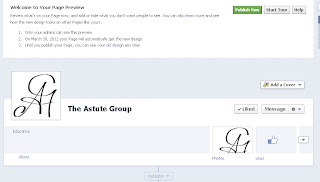
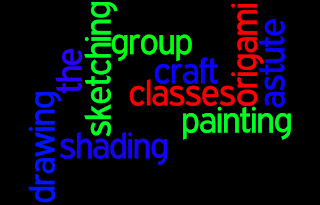
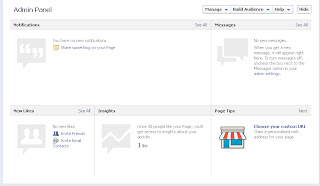
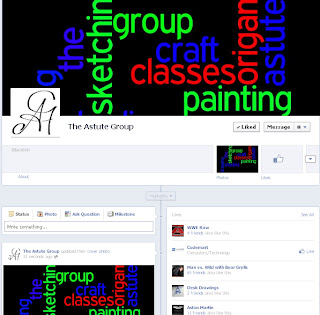
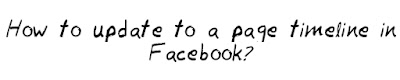


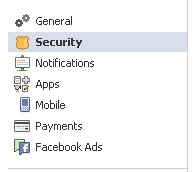









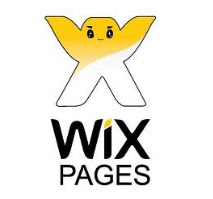
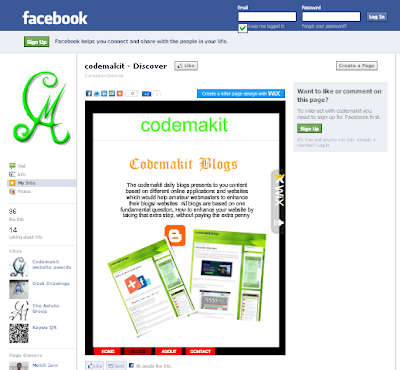





.png)

.png)