Every one having an online presense tries their hand at social media networking too. But how to do it more effectively?
Pinterest one of the few top social networking websites, which
uses the same old highly specialized marketing techniques like the others.
Twitter had, since its inception, been interested only in the text form of
social networking. YouTube (which can narrowly been described as a social
network) features, video pod-casts from its users and for its users.
Though the rule is successfully broken by Facebook and Google+, the latter’s can be classified as exceptions to some degree. But, talking of Pinterest, it offers majorly picture based sharing. Though such techniques leave the social networking site to be viewed by people with higher browsing speed, which are not large by the way, but in this industry, it is worse to be a jack of all, than to be a master of one.
Though the rule is successfully broken by Facebook and Google+, the latter’s can be classified as exceptions to some degree. But, talking of Pinterest, it offers majorly picture based sharing. Though such techniques leave the social networking site to be viewed by people with higher browsing speed, which are not large by the way, but in this industry, it is worse to be a jack of all, than to be a master of one.
Here are some dos and don’ts for pinterest users, which will surely set the
base for a healthier and more popular pinterest page for you.
Try for daily pins at some intervals but not a group at a time.
This Golden Rule applies for every social network existing. The reason
being, you cannot expect your fans around the world from different time zones
to see your pin on their board just the time you pin it. Let us suppose you pin
an item at 7:00 in the morning, do you expect your fans to sit around and wait
for your pin. You have to assume they’ll open their pinterest account whenever
they feel comfortable, so you’ll have to keep reminding them from your pins
that you’re there and still produce fresh and quality content. Also you must
have noticed a striking dislike for any page clogging up your social network
space with their offers or their content,
Similar thing applies here too, so never push your luck by pinning
several things together cause the person sitting on the other side may not
share your patience.
Specialize your pins
Everybody in the management sector, knows that a highly specialized product is
always looked up with quality and purity. This management strategy applies to
pinterest too. Make your pins specialised and narrow the focus to a small
space. For example, if you want to talk about gardening, better talk about
methods used for better gardening, or on how to make your own kitchen garden,
you will see the effects of your strategy paying well. You will be looked upon
as an authority over the subject and will receive loyal visitors.
Find and display content on Pinterest
For most people who are still new to pinterest and its ways, or for rookie
bloggers looking for exposure on pinterest, you have one more advantage. You
can even find more content from pinterest from leading authorities and then
bend it to your liking. Now, remember you are not being asked to copy material
and paste it on your board, but you just have to find ideas, remember you’re
the authority on your subject, the other person is an authority on another
subject, but somewhere your areas of interest will meet. For Example, you have
a board on Kitchen Garden, but someone has a board on home-grown tomatoes, what
you can do to improvise on the situation is to keep looking for his pins,
subscribe to him. You will definitely learn something from his pins and then
you’ll gain more trust from your visitors when they see your content. Remember,
same will be done to you too.
Video Pinning, Always be open to Experimentation
Though pinterest is more of a picture sharing platform, but you can pin
videos too, and as a result, you will add a tinge of uniqueness and freshness
to your board as there are not many people who pin videos.
This was all about
















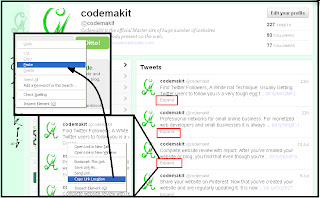
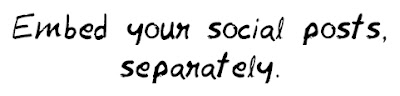





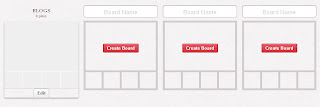



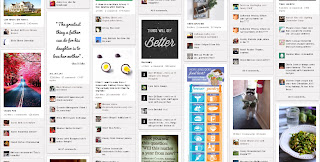





.png)

.png)