Usually Getting Twitter users to follow you is a very tough egg to crack. The first and the foremost thing twitter users will look for, before following a website or blog or an author on twitter is the existing number of followers and the popularity of your creation.
Getting a decent number of followers may take time, but many resort to black hat techniques. The reason why these techniques are known as black hat is because search engines like Google and Yahoo flag these as a process of cheating.
As the search engines look at a twitter page and ranks according to the number of followers and the amount of activities and then finally the number and rank of people you're following.
Thus it is a challenge to find a website, which offers only organic traffic. One such website which goes through these obstacles is Twellow, a product of webpronews. The signup procedure for the website is smallest possible and then you just have to connect your twitter account to your twellow application and you're good to go.
Once you're in, the next simple step is to browse through the many galleries and find out the right people to follow. once you've created a nice circle of like minded people, twitter users will come to you. One tip, to get followers try to find out people who have their followers nearly equal to the people they are following.
Getting a decent number of followers may take time, but many resort to black hat techniques. The reason why these techniques are known as black hat is because search engines like Google and Yahoo flag these as a process of cheating.
As the search engines look at a twitter page and ranks according to the number of followers and the amount of activities and then finally the number and rank of people you're following.
Thus it is a challenge to find a website, which offers only organic traffic. One such website which goes through these obstacles is Twellow, a product of webpronews. The signup procedure for the website is smallest possible and then you just have to connect your twitter account to your twellow application and you're good to go.
Once you're in, the next simple step is to browse through the many galleries and find out the right people to follow. once you've created a nice circle of like minded people, twitter users will come to you. One tip, to get followers try to find out people who have their followers nearly equal to the people they are following.
The website offers analysis of developments on websites and blogs in
addition to tutorials and insights for increasing traffic, design etc. The online giant also includes financial, legal and political issues on online businesses.
This was all about

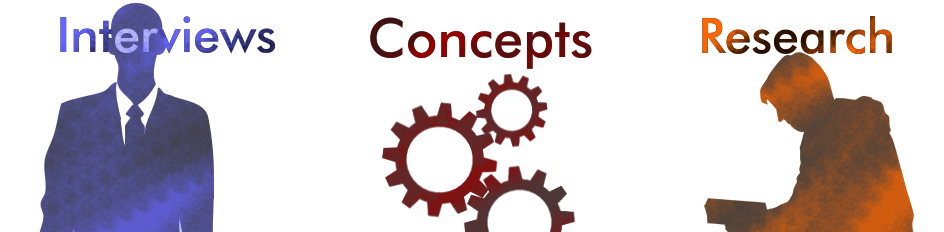








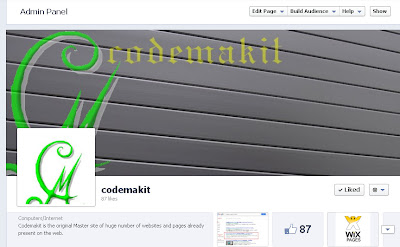
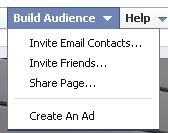
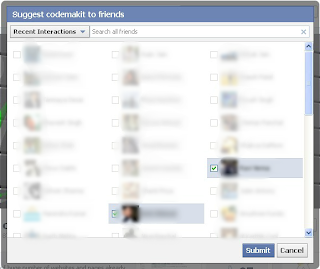


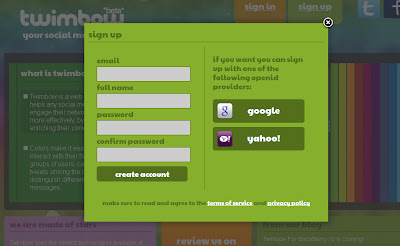








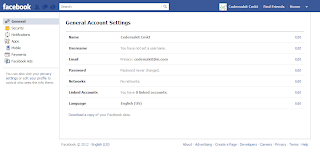
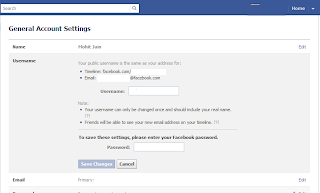






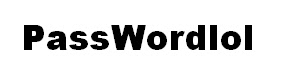







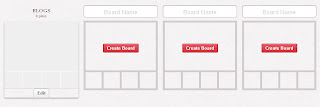

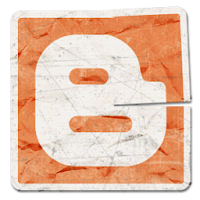
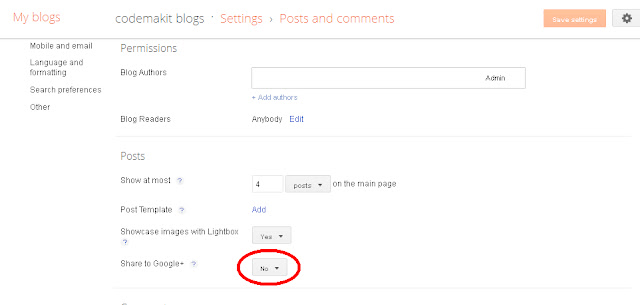
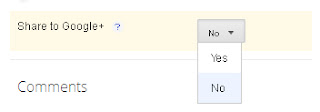
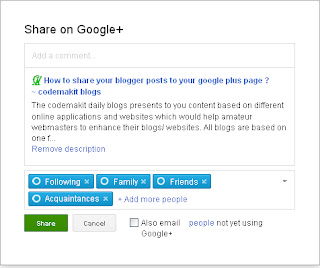









.png)

.png)