 The post aims at bringing out answers to simple questions pertaining to the usage of popular social networking site, Pinterest. The post will answer questions like What is a board, How To delete a board, How to to add contributors to a board.
The post aims at bringing out answers to simple questions pertaining to the usage of popular social networking site, Pinterest. The post will answer questions like What is a board, How To delete a board, How to to add contributors to a board.
What is a board? A board is a set of pins and a pin is a single or a set of images added to a particular location.
A board can be created on any topic, such as blogs, favorites, foods or dishes you like. You can add unlimited pins to a board as you want.
How To delete a board? For Deleting a board, Go to that specific board you want to delete and click the Edit button in the top-right corner. Click on Delete Board. On performing this task, the pins contained in the board will also be deleted.
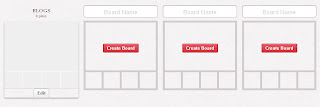
To add contributors to a board, go to that board and click the Edit button in the top-right corner. Change the setting from “Just Me” to “Me + Contributors.”
You must follow at least one board belonging to a user in order to add him/her as a contributor. Then, type his/her username into the text field. Potential matches to this username will begin to load; when you see the person you want, click their name. Click Add. When you are finished, click Save Board Settings.
Now You may also Create a new board along with contributers by clicking Add > Add a Board on the toolbar on Pinterest. Select the setting “Me + Contributors” and proceed to add other users. Users who you add as contributors will receive an email notification. They can choose to remove themselves at any time.
Now you know,







.png)

.png)